Does TimeFiler offer geofencing?: The simple solution to tracking time and attendance
- Before we begin, let’s address the elephant in the room: location tracking.
TimeFiler cannot track your movements.
TimeFiler is not designed to track a device’s movements and will never be configured to request this from users.
Here’s how our location-based tracking works. The truth is that TimeFiler cannot know your device’s location without your permission.
TimeFiler offers two apps for mobile phones: ‘TimeFiler’ and ‘TimeFiler Punch Clock’. Only the TimeFiler Punch Clock app requests your permission to record the device location.
The core TimeFiler app (used for leave requests, timesheets, messaging, etc) does not request and does not attempt to track the user’s location.
Who needs the TimeFiler Punch Clock?
Some of our customers use the TimeFiler Punch Clock app so their employees can log their work by ‘punching’ in and out for the day. This app cannot track a phone’s movements. When a user taps punch, and if location services are permitted, the coordinates of the device at that time are stored in your company’s TimeFiler system.
These coordinates are visible only to authorised users of your company’s TimeFiler system and are not used for any purpose other than your company knowing where the device was at the time the user tapped punch.
What is geofencing?
Geofencing is a useful way to figure out what job or location an employee was working at. For example, geofencing can be used to calculate payments and costs for working at a particular site. It’s a great way to figure out job costs without users having to select anything - they simply punch in.
Geofencing uses one of the following models:
Option One: TimeFiler figures out the job based on the GPS coordinates.
When a user taps a punch, TimeFiler can figure out what job the user is working at by comparing the punched location to known job locations. This works really well where job locations don’t overlap (otherwise, geofencing can’t determine which job is correct).
 TimeFiler allows you to map out the coordinates for each job, literally drawing a box on a map around the job location.
TimeFiler allows you to map out the coordinates for each job, literally drawing a box on a map around the job location.
For example, a user taps a punch when they arrive in ‘Zone 1’ (as pictured in this simplified map). If location services are permitted, TimeFiler will figure out which job matches the device coordinates.
TimeFiler can also work out individual charge-out or daily rates based on the employee who is clocking in, meaning you can set rates by location and employee role. If you want to find out other ways TimeFiler can process payments and costs, check out our blog here.
Option Two: Check the device location against a claimed job.When the user taps a punch, they are prompted to select a job. This is the best option if job locations overlap as it enables the user to choose which one they are working at. TimeFiler will check the punched device coordinates against the claimed job in case they choose the wrong one.
GPS coordinates are only recorded if location services are permitted and only for each punch. Users simply punch in when they arrive on-site and out when they leave.
How geofencing helps.
Geofencing is most useful in reviewing employee submitted time, reporting back to clients, and regulating health and safety based on the location of all team members. TimeFiler checks the coordinates and reports variances, such as a device punch being outside an expected zone. These are highlighted so that managers can reconcile variances, such as the employee being offsite for a legitimate reason (picking up supplies, driving from work to location, etc).
Employees using the TimeFiler Punch Clock app will need to permit location services in order to use geofencing. To enable location settings on your device, see the following information for Apple, Android and Samsung. You can also simply head to Google to find instructions for your particular phone model.
Viewing your geofencing data.
TimeFiler can give managers a full report on time tracked in TimeFiler or imported into the application, as well as the location and work areas recorded and whether these correspond to the job as expected.

Want to see TimeFiler’s geofencing capability in action?
If you want to learn more about how TimeFiler tracks time and location data for reporting, invoicing and payslips, book a time to talk. We’re happy to go over how TimeFiler geofencing works in more detail or speak on other features that benefit your company.
Alternatively, you can find out more about what TimeFiler does by visiting more of our blogs here.
You May Also Like
These Related Stories

How to Improve Employee Productivity with TimeFiler: A Comprehensive Guide
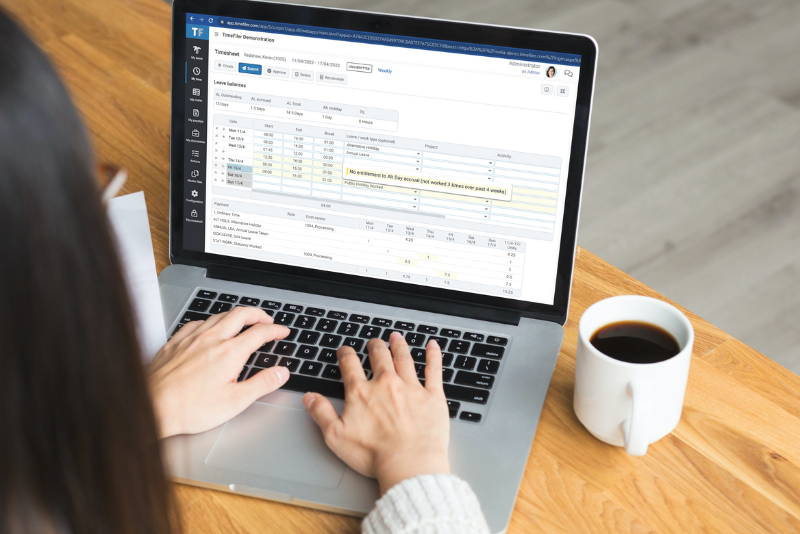
How to Track Timesheets Smarter: Part One
